LINUX Mageia 4 and Lubuntu 14 for AR Digital Modes
Plus a tiny Windows XP system
Note that the usual disclaimer applies:
If you use this information here, don't blame me, should you, your data, or your PC get hurt!
If you use this information here, don't blame me, should you, your data, or your PC get hurt!
Compiled by: Waldis Jirgens. Last update July 26, 2015.
After the demise of my previous AR PC - running Mageia 3 - I got a second hand one and installed Mageia 4 (the 32 bit version, alongside with Lubuntu).
The PC is an Acer Veriton 661 EQ35y with dual 2.6 GHz CPUs, 2 GB RAM 64 bit architecture, SATA and IDE disks possible for HDD. It is sensitive to RF if one uses a serial port for PTT - using VOX is preferrable with "RF in the shack".
For the ROS mode (doesn't run under wine) I needed a Windows system. My son's old laptop did just the trick. I also have installed Mandriva 2009.1 on my Asus Eee PC netbook and use that for /p operation.
This is a supplement to my original Linux Mageia handbook
Mageia Installation
Lubuntu Installation
System
Partitions
My /boot/grub/menu.lst for multiple boot
/etc/X11/xorg.conf
Some File Locations
Window Managers
Amateur Radio Digital Modes
Fldigi
Multipsk
WSJT
WSPR
WSJT-X
Satellite Tracking
Windows XP Laptop
External Links for LINUX Amateur Radio:
Linux Hamradio Applications
Xlog Logging Program
Fldigi Digimodes Program
Multipsk Digimodes Program
WSJT (Linux Versions)
External Links for Windows digimodes programs:
ROS
PSK2k
Easypal
External Links for Lubuntu:
Lubuntu Wiki
Mageia Installation:
I downloaded the Version 4 DVD and did a fresh install (had backed up my home directory before). This was straight forward except for the sound module, where MCC insisted that I use snd_hda_intel, and would not let me define a sound driver of my choice snd_intel8x0. The latter had to be done by editing /etc/modprobe.conf.
However with the installation of kernel-desktop-3.12.21-2.mga4-1-1.mga4 the format of /etc/modprobe.conf changed, so this possibility was barred. Thus I am stuck with snd_hda_intel. The new /etc/modprobe.conf looks like:
install scsi_hostadapter /sbin/modprobe pata_acpi; /sbin/modprobe ata_generic; /bin/true install ide-controller /sbin/modprobe ide_pci_generic; /bin/true install usb-interface /sbin/modprobe uhci_hcd; /sbin/modprobe ehci_hcd; /sbin/modprobe ehci_pci; /bin/trueTips:
Beware of the feature to "uninstall orphans" - you might want to use them at some time later! Also beware when deleting rpms via mcc - sometimes the system wants to delete additional rpms that you rather like to keep!
If you notice that the PATH variable has been changed between a non-X and an X session, check the contents of directory /etc/profile.d for offending files. In one case I found e17_svn.sh resetting PATH to some inappropriate value. Commenting out this instruction solved the problem. The path variable set in ~/.bash_profile should be the same inside and outside of X.
Lubuntu Installation : I downloaded the version 14 DVD and did an install wiping a previous Mageia 3 64 bit system. I hoped that all the .deb modules for WSJT related software would fit without problems. This was however not to be. Lubuntu is much less easily configurable than Mageia. The Mageia Control Centre is not available in a usable Lubuntu version. The UCC installable has very few operational modules. Things like switching window managers (are you supposed to do that at all? LXDE seems too much integrated) and configuring grub are quite obscure. However the system is reasonably usable with lxde as window manager. I managed to install and run all the digital modes programs that I wanted.
Quirks:
Lubuntu does not use /etc/X11/xorg.conf. As a result the display is in the wrong aspect ratio (stretched out). To remedy that I copied the xorg.conf file from the Mageia system to Lubuntu's /etc/X11 directory.
emelfm2 file manager has a very spartan user interface (cryptic icons in lieu of text menus) but all the required and expected functions are there.
The Lubuntu version of lftp does not provide the command ftpget which is handy for housekeeping scripts.
Remedy: De-install lftp via Synaptic Packet manager, then download the old Red Hat rpm lftp-2.1.5-3.i386.rpm, convert it to .deb with the alien command and install it with gdebi.
The syntax and behaviour of this ftpget is slightly different from the one on the Mageia system. Here is a housekeeping script:
#!/bin/bash cd /home/waldis echo IP address of main PC? read ipad ftpget -p 21 -u waldis --sync-mode $ipad appoint.txt diary.txt waho.htm flopfil cdfil cd .grok ftpget -p 21 -u waldis --sync-mode $ipad .grok/xxx.db .grok/xxx.ts .grok/xxx.gf .grok/yyy.db .grok/yyy.gf .grok/.grokrc cd /home/waldis echo All done, hit Enter to close read dummy exit 0Bugs:
xfe file manager does not allow one to create a new file or directory, to rename a file or th "open with". If you try, if sometimes locks up and has to be "killed".
In view of this I expunged xfe from the system.
xmbase-grok cannot be installed as a .deb (missing prerequisite lesstif1).
Remedy: Change the rpm xmbase-grok-1.5-889.i586.rpm with the alien command, install it. When trying to run it, it will complain about the unavailability of its fonts. To fix that hexedit the font names in /usr/bin/grok to the ones available in /usr/share/fonts/misc/fonts.alias - choose the ones that are appropriate and really available, like: fixed, 8x13 and 9x15.
To install NTP (to keep the clock in sync) I used: sudo apt-get install ntp
To check if it's working use: sudo service ntp status
To list the status of all services use: sudo service --status-all
Here a script to create new desktop icons.
Since there is no new version of Xdialog in Lubuntu, I had to use the ncurses based "dialog", which takes some time to get used to.
Also it has to run in a not too small or big terminal window. Here the icon code for it:
#!/usr/bin/env xdg-open [Desktop Entry] Version=1.0 Type=Application Exec=xterm -geometry 200x90 -e lxdnew Name=New_Icon Icon=/home/waldis/icons/artbrush_32x32.xpm
And here is the script itself:
#!/bin/bash
cd ~/Desktop
filex=1
suffx=".desktop"
until [ $filex -eq 0 ]
do
echo "Creating new LX-DESKTOP item"
echo "Name in directory, suffix .desktop will be appended :"
read nenam
nename="$nenam$suffx"
if [ -f $nename ]
then
echo "This file DOES ALREADY EXIST. Overwrite (y/n)?."
read answ
if [ $answ = "Y" ]
then
filex=0
fi
if [ $answ = "y" ]
then
filex=0
fi
else
filex=0
fi
done
touch "$nename"
echo "#!/usr/bin/env xdg-open">$nename
echo " ">>$nename
echo "[Desktop Entry]">>$nename
echo "Version=1.0">>$nename
echo "Type=Application">>$nename
echo "Command to execute as primary:"
read comma
echo "Exec=$comma" >> $nename
echo "Enter Name (displayed on desktop):"
read namdt
echo "Name="$namdt>>$nename
loopend0=0
until [ $loopend0 -eq 1 ]
do
loopend1=0
until [ $loopend1 -eq 1 ]
do
echo "Enter icon-file name (fully qualified) or nullstring to select icon-file from file-listing"
read dummy
if [ -z $dummy ]
then
clear
icfnam=$(dialog --title "Select an icon" --stdout --ok-label "done" --fselect ~/ 24 80)
else
icfnam=$dummy
fi
if [ -f $icfnam ]
then
clear
echo "look at your selection the tiny window, then close that window"
display $icfnam
echo "Do you like that selection? 1/0"
read likeit
if [ $likeit -eq 1 ]
then
filex=1
loopend1=1
fi
else
echo "Something went wrong with your selection. Try again."
fi
done
if [ -z $icfnam ]
then
echo "Incorrect selection or cancel hit - try again"
else
loopend0=1
fi
done
echo "Icon="$icfnam >> $nename
echo "Your chance to make any changes"
inmed="$nename###"
dialog --title "Edit file if you want to change anything" --stdout --ok-label "done" --editbox $nename 17 80 1>$inmed
if [ $? -eq 0 ]
then
mv -f $inmed $nename
else
rm -f $inmed
fi
cd
exit 0
Laptop Asus Eee PC 701 with Mandriva 2009.1:
I downloaded the 2009.1 live CD (Version KDE 4 europe1-americas). This is a hybrid ISO image. I installed it on a 8 GB memory stick with the command:dd if=mandriva-linux-one-2009.1-KDE4-europe1-americas-cdrom-i586.iso of=/dev/sda bs=8MThen I booted the laptop from the memory stick and selected "Live Install". This took a long time. The newly installed system I configured with IceWm and installed fldigi as with the desktop PC. To display applications icons I put in the ~/.icewm/startup script:
#!/bin/sh xfm -appmgr & sleep 1 exitThe xfm version I use is xfm-1.3.2-15.
With this set-up boot time is about 50 seconds.
I don't use pulseaudio (volume too low) but use portaudio instead.
When installing WSJT at first the start script of WSJT bombed with the following error message:
File "/usr/share/wsjt/wsjt.py", line 2396, in module Audio.ftn_init() RuntimeError: more argument specifiers than keyword list entries (remaining format:'|:Audio.ftn_init')
After some research I upgraded my version of python from 2.6.1 to 2.6.5 (required additional upgrades to libpython2.6, libpython2.6-devel and tkinter in the process).
As volume control application I use gnome-volume-control with alsamixer.
The only annoyance is that I have to move the WSJT window up and down with Alt-F7 whenever I want to access all of the WSJT screen, it does not adjust down to the screen-size. This moving also does not work with all window managers - IceWM is OK! Here are the relevant parts of my /etc/modprobe.conf:
install usb-interface /sbin/modprobe ehci_hcd; /sbin/modprobe uhci_hcd; /bin/true alias pci:v000010ECd00008199sv000010ECsd00008199bc02sc80i00 rtl8187se alias wlan0 rtl8187ser alias sound-slot-0 snd_hda_intel alias sound-service-0-3 snd-mixer-ossAlso note that in WSJT.INI AudioIn and AudioOut must use different audio-streams.
What worked for me was:
AudioIn 0
AudioOut 6
Update:
Still the built-in microphone cannot be silenced and the volume required for "recording" is extremely critical.
Finally I disabled the built-in sound system and hung my USB dongle from the FDMDV tests off a USB port at the
Asus. Now both audio connectors are stereo, the built in microphone is disabled and all works well using portaudio.
To burn DVDs and CDs attach an USB CD/DVD writer, then do a chmod ugo+rwx /dev/sr0 then
start k3b
System :
CPU: 2 x Intel Core Duo 2.66 GHz, RAM: 2 GB. HDD: 148 GB and 186 GB - triple boot.
Partitions:
/dev/sda1 16 GB /
/dev/sdba5 132 GB /home
/dev/sdb1 19 GB / for Lubuntu
/dev/sdb5 3.8 GB swap
/dev/sdb6 100 GB /home for Lubuntu
/dev/sdb7 63 GB /common
Current /etc/fstab:
# Entry for /dev/sda1 : UUID=57168e19-9d24-4ed4-ae81-1c85e2fc8138 / ext4 relatime 1 1 # Entry for /dev/sda5 : UUID=41799712-4140-4f04-9910-5bc95383746f /home ext4 relatime 1 2 none /proc proc defaults 0 0 # Entry for /dev/sdb5 : UUID=97edac12-273c-4f77
The UUIDs refer to /dev/disk/by-uuid
Mounting a USB disk:
mount /dev/sdc1 /mnt/stick
Here my /boot/grub/menu.lst file for multiple boot:
timeout 10 color black/cyan yellow/cyan gfxmenu (hd0,0)/boot/gfxmenu default 0 title linux kernel (hd0,0)/boot/vmlinuz BOOT_IMAGE=linux root=UUID=57168e19-9d24-4ed4-ae81-1c85e2fc8138 splash quiet resume=UUID=97edac12-273c-4f77-b405-225376f71504 vga=788 root (hd0,0) initrd /boot/initrd.img title linux-nonfb kernel (hd0,0)/boot/vmlinuz BOOT_IMAGE=linux-nonfb root=UUID=57168e19-9d24-4ed4-ae81-1c85e2fc8138 resume=UUID=97edac12-273c-4f77-b405-225376f71504 root (hd0,0) initrd /boot/initrd.img title failsafe kernel (hd0,0)/boot/vmlinuz BOOT_IMAGE=failsafe root=UUID=57168e19-9d24-4ed4-ae81-1c85e2fc8138 failsafe root (hd0,0) initrd /boot/initrd.img title Lubuntu kernel (hd1,0)/boot/vmlinuz-3.13.0-46-generic BOOT_IMAGE=linux root=/dev/sdb1 splash quiet resume=UUID=97edac12-273c-4f77-b405-225376f71504 vga=788 root (hd1,0) initrd /boot/initrd.img-3.13.0-46-generic title Lubuntuold kernel (hd1,0)/boot/vmlinuz-3.13.0-32-generic BOOT_IMAGE=linux root=/dev/sdb1 splash quiet resume=UUID=97edac12-273c-4f77-b405-225376f71504 vga=788 root (hd1,0) initrd /boot/initrd.img-3.13.0-32-generic title desktop 3.12.21-2.mga4 kernel (hd0,0)/boot/vmlinuz-3.12.21-desktop-2.mga4 BOOT_IMAGE=desktop_3.12.21-2.mga4 root=UUID=57168e19-9d24-4ed4-ae81-1c85e2fc8138 splash quiet resume=UUID=97edac12-273c-4f77-b405-225376f71504 vga=788 root (hd0,0) initrd /boot/initrd-3.12.21-desktop-2.mga4.img Boot menu on the Lubuntu system: This hides in cryptic form in the file: /boot/grub/grub.cfg But it allows me to boot also into Mageia 4.
/etc/X11/xorg.conf:
I got a flat panel LCD monitor (doubling as a TV). This allows it to work with a screen size of 1440x900 and colour depth 24
Here is the file /etc/X11/xorg.conf
# File generated by XFdrake (rev 262502)
# **********************************************************************
# Refer to the xorg.conf man page for details about the format of
# this file.
# **********************************************************************
Section "ServerFlags"
AllowMouseOpenFail # allows the server to start up even if the mouse does not work
Option "DontZap" "False" # disable (server abort)
#DontZoom # disable / (resolution switching)
EndSection
Section "Module"
Load "v4l" # Video for Linux
EndSection
Section "Monitor"
Identifier "monitor1"
VendorName "Plug'n Play"
ModelName "LCD TV"
HorizSync 32-80
VertRefresh 56-75
Option "PreferredMode" "1440x900"
# Monitor supported modeline (60.0 Hz vsync, 47.7 kHz hsync, ratio 16/9, 38 dpi)
ModeLine "1360x768" 85.5 1360 1424 1536 1792 768 771 777 795 +hsync +vsync
# TV fullscreen mode or DVD fullscreen output.
# 768x576 @ 79 Hz, 50 kHz hsync
ModeLine "768x576" 50.00 768 832 846 1000 576 590 595 630
# 768x576 @ 100 Hz, 61.6 kHz hsync
ModeLine "768x576" 63.07 768 800 960 1024 576 578 590 616
EndSection
Section "Device"
Identifier "device1"
VendorName "Intel Corporation"
BoardName "Intel 810 and later"
Driver "intel"
Option "DPMS"
EndSection
Section "Screen"
Identifier "screen1"
Device "device1"
Monitor "monitor1"
EndSection
Section "ServerLayout"
Identifier "layout1"
Screen "screen1"
EndSection
Some File Locations:
- Video drivers for xorg: /usr/lib/xorg/modules/drivers
- Seamonkey: /usr/local/lib/seamonkey
- Some application parameters are in ~/.config
- System configuration: /etc/sysconfig
- Icons are in /usr/share/icons (several subdirectories thereof).
- Grub configuration file: /boot/grub/menu.lst
- The X server configuration file xorg.conf is in /etc/X11
- The X server log file is in /var/log/Xorg.0.log
These are specified in file ~/.desktop
My first choice is IceWm: DESKTOP=icewm-session
There is a script script in ~/.icewm/startup that is executed at each icewm start:
cd rm -f .serv* idesk & wait cp -f .icewm/menuwj .icewm/menu exit 0It basically copies my own menu definitions to IceWm and starts idesk.
The toolbar in ~/.icewm/toolbar looks like:
prog Terminal xterm_16x16.xpm xterm prog Nedit vim_16x16.xpm nedit prog Browser /home/waldis/icons/Mosaic_16x16.xpm seamonkey prog Mcc /home/waldis/icons/hammer.xpm xterm -e mccMy second choice is Openbox: DESKTOP=openbox-session
The "autostrt.sh" script in ~/.config/openbox starts tint2 and idesk. It looks like:
#!/bin/bash tint2& idesk& exit 0For both of the windowmanagers I use my own icondesk scripts (see main Linux page).
Amateur Radio Digital Modes
Avoiding monitor noise:
I get monitor noise in some digital band sections. An easy way to overcome is to switch screen resolutions with the xrandr command.
Avoiding router noise:
My router created plenty of rf noise on the higher bands when I use wired ethernet. Switching the network to wireless solved this problem. In the meantime I have gone back to wired ethernet with a belkin router, which is rf quiet.
Devices:
/dev/dsp:
This device is still unavailable in Mageia 4. It has been replaced by a stack of others in directory /dev/snd. Still users should also be in group "audio" to access them.
/dev/ttyS0:
This device is normally used for T/R switching. In Lubuntu and Mageia 4 the user running it has to belong also to the group "dialup".
Summary of working AR digital modes programs under the Mageia 4.1 32 bit OS:
Working are- fldigi with PTT via VOX.
- Multipsk via Wine, PTT via COM1 or VOX.
- WSJT 7.04, 7.06 and 9.0 native - PTT via VOX or /dev/ttyS0.
- WSJT 9.5 and WSJT 10 via Wine PTT via VOX.
- WSJT-X 1.1 native - PTT via VOX or ttyS0.
- WSJT-X 1.4.0-rc2 via Wine.
- WSPR 2.00r1714_i386 native, PTT via VOX.
Fldigi
I use version 3.21.5 now, having installed the binary from www.w1hkj.com/Fldigi.html
The installation is straight forward, unpacking the archive in /usr/local gives you all required files. Fldigi has (for a while now) an integrated log facility - no need to use xlog any more. The newer verisons of fldigi hog the CPU if one uses "Best Sinc Interpolator" in the Sound Card Configuration section. In Fldigi I use Pulseaudio with "Server String" left blank in the "Soundcard" configuration dialogue. It's also possible to use portaudio with "default" settings.
Mixer settings depend on your interface and rig. In my case for the "bare bones interface": In Alsamixer set for Capture the control "Capture" to around 47, the rest to zero, for Playback set the control "PCM" to 81, "Master" and "Front" to 100, the rest to zero.
It is also good to download the help file (in pdf format).
On my Asus Eee laptop - running 2009.1 - I installed the binary from the tar.gz archive. Useful information for the Eee PC: http://wiki.eeeuser.com/
Multipsk
There is only a Windows version available, it however works just fine under Wine! Script to start it:
#!/bin/bash cd /home/waldis/AR/software/MULTIPSK xterm -e wine Multipsk.EXE exit 0After complaining about Sndvol32.exe it comes up with the configuration menu, where you tick "Sound Input" and go to the RX/TX screen.
Mixer settings as with fldigi!
WSJT
There is source code plus installation instructions available. There is also an old rpm that fits for Mageia:
Download from: http://lz1bb.bfra.org/ the rpm: wsjt-5.9.8.r558-1.i586.rpm
It requires as prerequisites the rpms: python-imaging and python-numeric.
Installing version 9.0 (or versions 7.04 or 7.06) is also easy:
- Download from http://physics.princeton.edu/pulsar/K1JT/wsjt.html
the Debian version wsjt_9.0r2136_i386.deb (or the correxponding 7 versions)
- Convert that one with the command: ar -x wsjt_9.0r2136_i386.deb rendering two tarballs control.tar.gz and data.tar.gz
- Unzip and untar these.The control tarball contains only a small file called control.
- The important part of control looks as follows: Depends: python-tk,python-imaging-tk,python-numpy,libsamplerate0
This shows the dependencies. python-tk is irrelevant for Mageia. Install the others (Mageia rpms)!
Pitfall - same as under version 3:
WSJT does NOT work with python-numpy-1.6 or higher. If you happen to have that one, you have to install version 1.5.1 as follows:
[waldis@waldis_main linsoft]$ rpm -q python-numpy
python-numpy-1.6.1-2.mga3
[waldis@waldis_main linsoft]$ su
Password:
[root@waldis_main linsoft]# rpm -e python-numpy --nodeps
[root@waldis_main linsoft]# rpm -i python-numpy-1.5.1-5.mga1.i586.rpm
[root@waldis_main linsoft]# - The data portion gives you a subdirectory WSJT9
- Create a shell script to CD to that directory and execute wsjt
there, mine looks like:
#!/bin/bash
cd /home/waldis/AR/software/WSJT9
./wsjt
exit 0 - That's it!
- Newer versions of WSJT are available only for Windows. Version 9.5 runs under wine as follows:
#!/bin/bash
cd "/home/waldis/.wine/drive_c/Program Files/WSJT95"
xterm -e wine WSJT9.EXE
exit 0
Setting up WSJT is virtually identical to Windows!
Installing the Windows version wsjt-10.0-r5422-win32.exe:
- Download the file from the K1JT website.
- In a terminal window: wine wsjt-10.0-r5422-win32.exe
- Install the pgm to C:\Program Files\WSJT10
- Copy file wsjt.ico from C:\Program Files\WSJT10 to C:\Program Files\WSJT10\bin
- Move directory RxWav from C:\Program Files\WSJT10 to C:\Program Files\WSJT10\bin
- Change the entry MRUDir in C:\Program Files\WSJT10\WSJT.INI to: MRUDir "C:\Program Files\WSJT10\bin"
- Use VOX for PTT.
- Commands to run it from Linux: :
cd "/home/waldis/.wine/drive_c/Program Files/WSJT10/bin"
xterm -e wine wsjt.exe
exit 0
****************************************************************** WSJT Version 10.0 r5422 , by K1JT Revision date: 2015-05-26 09:07:02 -0400 (Tue, 26 May 2015) Run date: Sat Jul 25 06:18:19 2015 UTC fixme:imm:ImmReleaseContext (0x1007c, 0x160a98): stub Audio Input Output Device Name Device Channels Channels ------------------------------------------------------------------ 0 2 0 Wine Sound Mapper - Input 1 2 0 In: default 2 2 0 In: HDA Intel - ALC1200 Analog 3 2 0 In: HDA Intel - ALC1200 Alt Ana 4 0 2 Wine Sound Mapper - Output 5 0 2 Out: default 6 0 2 Out: HDA Intel - ALC1200 Analog 7 0 2 Out: HDA Intel - ALC1200 Digita User requested devices: Input = 0 Output = 0 Default devices: Input = 0 Output = 4 Will open devices: Input = 0 Output = 4 Audio streams running normally. ******************************************************************
WSPR
Installation is very similar to WSJT:
- Download from http://physics.princeton.edu/pulsar/K1JT/wspr.html
the Debian version wspr_2.00r1714_i386.deb
- Convert that one with the command: ar -x wspr_2.00r1714_i386.deb rendering two tarballs control.tar.gz and data.tar.gz
- Unzip and untar these.The control tarball contains only a small file called control.
- The important part of control looks as follows: Depends: python-tk,python-imaging-tk,python-numpy,libfftw3-3 This shows the dependencies. python-tk is irrelevant for Mageia. Install the others (Mageia rpms)!
- The data portion gives you a subdirectory wspr
- Create a shell script to CD to that directory and execute wsjt there, mine looks like:
#!/bin/bash
cd /home/waldis/AR/software/WSPR
./wspr &
exit 0 - Specify audio in as well as audio out as: 3 sysdefault.
PTT method: RTS or VOX
PTT port: /dev/ttyS0 or None (for VOX operation).
WSJT-X - freeware and also by K1JT can do JT65a and JT9.
URL to download: physics.princeton.edu/pulsar/K1JT/
The package for LINUX is a DEBIAN package, I have it installed under Mageia as follows:
- Download from https://launchpad.net/~jnogatch/+archive/wsjtx/+package the Debian version wsjtx_1.1.r3496.1-1~jtn~precise_i386.deb.
- Convert it to an rpm with alien -r wsjtx_1.1.r3496.1-1~jtn~precise_i386.deb giving you wsjtx-1.1.r3496.1-2.i386.rpm
- Apply the rpm
Installing the Windows version wsjtx-1.4.0-rc2-win32.exe:
- Download the file from the K1JT website.
- In a terminal window: wine wsjtx-1.4.0-rc2-win32.exe
- The setup-wizard comes up. Install the pgm to C:\WSJT\wsjtx
- Run it and set the station parameters, fonts, etc. Use VOX for PTT.
- Commands to run it from Linux: :
cd "/home/waldis/.wine/drive_c/WSJT/wsjtx/bin"
konsole -e wine wsjtx.exe - Mixer settings as in fldigi.
Bugs:
- wsjt-x does not honour the /dev/ttySx for PTT. Therefore use either digital vox with your transceiver or use an interface utilising digital vox. In both cases set PTT=VOX and PTT port=NONE in Setup. See:
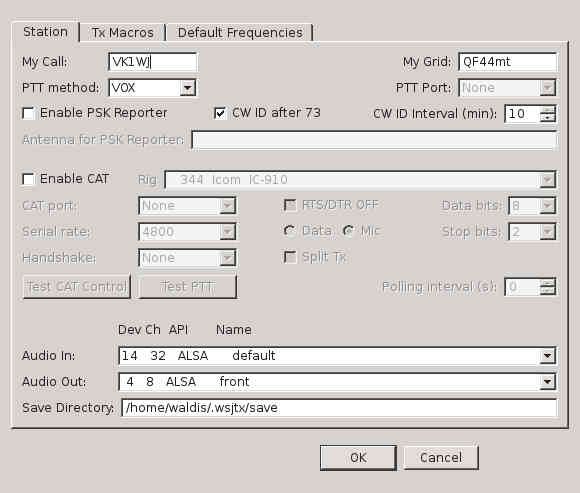
Note also "Audio in" and "Audio out". This was different with the sound module snd_intel8x0. Determine by trial and error! - Pulseaudio MUST be used. If it is not enabled no audio is received.
- The Windows version wsjtx-1.4.0-rc2 must be run from "konsole" rather than from "xterm", lest under Idesk no other program can be started when it is running.
- Linux versions 1.3 and 1.4 of WSJTX do not work under Mageia 4.
- Linux version 1.4.0-rc2 installs and runs perfectly under Lubuntu 14.
Keeping the time accurate:
In mcc - system - date and time tick the box "Enable Network Time Protocol" and select server: Oceania|Australia: au.pool.ntp.org In case the net is not accessible: Use manual time-setting by listening to the time-signals from WWV(H) or BPM and set the time with the command:
date -u YYMMDDhhmm
XLOG
gMFSK used as a logging application xlog. However with the advent of a built-in logging facility in fldigi this seems superfluous. xlog is now a standard part of Mageia 4 softwarec - installed it with mcc.
General info about xlog: http://www.qsl.net/pg4i/linux/xlog.html.
As mixer the applications alsamixer or pavucontrol work fine. Adjust the input and output on the mixer so as not to overdrive the sound-system.
Satellite Tracking
I installed the Fedora Core rpm gpredict-0.9.0-3.fc9.i386. The program is very nice with a modern look and feel. Most functions can be accessed by rightclicking on a satellite on the map.
Summary of working AR digital modes programs under the Lubuntu 14 32 bit OS:
Working are- fldigi with PTT via VOX.
- WSJT 9.5 via WINE - PTT via VOX, Audio-in 2 Audio-out 2
- WSJT 9.3 native - PTT via /dev/ttyS0 or VOX. Audio-in 0 Audio-out 0
- WSJT-X 1.4.0-rc2 native - PTT via VOX or ttyS0, Audio: Same as in Mageia.
The control-files for wsjt-x are in ~/home/.local/share/WSJT-X/ - Multipsk via Wine, PTT via COM1 or VOX
- WSPR 4.0 native, PTT via VOX, Audio-in: 14 default, Audio-out: 3 sysdefault
WSPR could be installed as follows:
waldis@waldis-Veriton-S661:~$ sudo add-apt-repository ppa:ki7mt/wspr [sudo] password for waldis: WSPR (pronounced "whisper") stands for "Weak Signal Propagation Reporter". The program generates and decodes a digital soundcard mode optimized for beacon-like transmissions on the LF, MF, and HF bands. INSTALLATION ------------ Add PPA .......: sudo add-apt-repository ppa:ki7mt/wspr Update ........: sudo apt-get update Install .......: sudo apt-get install wspr TO RUN ------ Using Dash ....: Search WSPR, double click the WSPR icon Command Line ..: Open Terminal Ctrl+Alt+T, type: wspr PROJECT INFORMATION ------------------- Homepage ......: http://www.physics.princeton.edu/pulsar/K1JT/wspr.html Development ...: http://sourceforge.net/projects/wsjt/ WSJT Group ....: https://groups.yahoo.com/neo/groups/wsjtgroup/info Package Bugs ..: https://launchpad.net/~ki7mt More info: https://launchpad.net/~ki7mt/+archive/ubuntu/wspr ..... The rest was OK with the exception that I needed to install portaudio19-dev before WSPR went in.
Windows XP Laptop
Hardware: CPU: Intel Pentium III Mobile 1,000 Mhz, Memory: 256 MB, HDD: 11.2 GB, Screen resolution: 1024x768, Sound: Intel AC'97, 1 USB port (version 1.1).
Programs installed:
Fldigi 3.21.80, Multipsk 4.26.1, WSJT-X 1.5, WSJT 9.7 and ROS 7.3.2.
All work properly. Fldigi needed a 500 ppm correction on the sound card (checked via WWVH).
Time sync batch file to keep time accurate for WSJT(-X) using NTP - run just before starting WSJT(-X):
sc query w32time
w32tm /register
w32tm /config /manualpeerlist:au.pool.ntp.org /update
w32tm /resync
exit
Software Quirks:
ROS 7.3.2.setup.zip cannot be unzipped by Win XP. Linux does it nicely.
WSJT-X V 1.5 takes initially a long time to decode, but then it is so clever as to adjust its FFT routines to the CPU speed (this is done once only)! After that it beats Version 1.2 hands down when it comes to decoding. Thus I don't use V 1.2 any more.
Hardware Quirk:
There is no "Earth" connection on the laptop to the mains. When using an interface that provides galvanic separation between TRX and PC there is a "white noise" type signal entering the TRX microphone after a transmission, so that the VOX does not drop. Simple remedy: Put a switch in the interface that allows to connect "PC Earth" to "TRX Earth".
